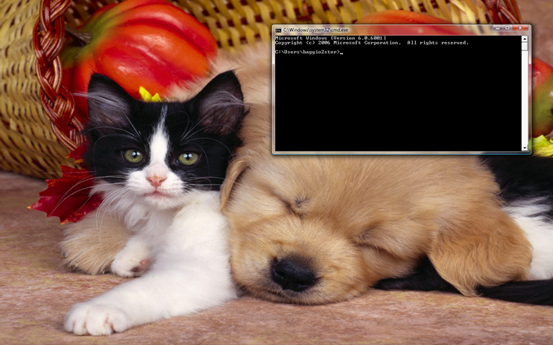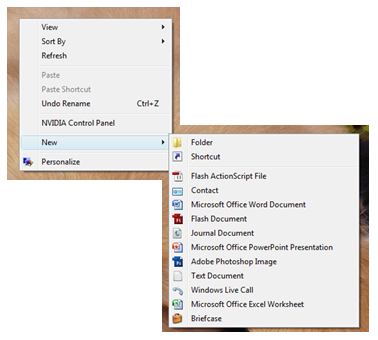Archive for the ‘On graphics’ Category
The secret to screenshots
Hey guys! XD
I think many people have taken screenshots from their computer at some point in their lives, right? And I’m sure you’ll all agree with this: it’s difficult to edit the corners, edges, to make it look like the window is completely separate, so you can put a decent screenshot in a tutorial, a report or something. It’s really a pain in the ass!
No worries, mate, the solution’s right here.
It’s so simple that you’ll probably marvel at its stupidity, but the point is…IT WORKS! So, even if it’s sounds a bit mundane, just bear with me for now.
Okay. Let’s say, we want to take a screenshot of the command prompt. So, we open the command window, press ‘fn + prt sc’ (it might be a little different for yours, no worries), and we get something like this:
(That’s my desktop, btw. If your screen is wide like mine, with resolutions 1280×800, 1440×900, 1680×1050, 1920×1200, you can download wallpapers off http://www.widewallpapers.net/. It doesn’t stretch! On a more serious note: the kitten and the puppy were, and still are, alive in the making of the photo.)
So, you decide to crop it and you get something like this:
But it still isn’t the neatest screenshot you can produce. Compare it with this:
Completely different results!!
So, what’s the trick?
As I said, it might sound a bit banal, but it’s easy and it works. Watch closely:
Yes! That’s it! All you’re doing is to open up a notepad window behind the window that you want to take a screenshot of, and walla! You’ve got the perfect screenshot.
Okay, let’s say, we want to do take another screenshot, but featuring our desktops. We can’t put the desktop window on top of notepad, so what can we do? The principle’s pretty much the same, all you have to do is to insert a white background, and hide all your desktop icons.
Here’s an example:
Compare this…
With this…
The second’s much better, isn’t it? XD
Well, to save you the hassle (just kidding, it’s really easy, all I’ve done is to specify a rectangle of size 1920×1200, which is a very large screen XP), I’ve put up a file with the largest white background I can think of, so you can easily change your desktop background take screenshots of your desktop.
Download jpg (White Background 1920 x 1200): Download jpg here
Download png (White Background 1920 x 1200): Download png here
All you have to do is to change your desktop to a white background, and you’ll be able to take screenshots easily with that.
Hope you found that useful! XD
If you’ve got any more tips like this, feel free to post it in comments (I DO check comments every now and then), and I’ll post it as an entry! Credits go to you 100%, of course, and if you’ve got a blog, website with the tutorial/tip on it, do tell me, and I’ll add it in the credits section! Thanks ~ XD